2023-04-05 - Bas Magré
StarFive VisionFive 2 - Ubuntu 22.04 external GPU ATI Radeon R9 290
I wanted to compile and test a few programs on a RISC-V. I only ran into the problem of minimal support of the onboard GPU and custom build Debian from the StarFive Team.
So below you can see my “solution”. (Part II)
Creating the image was more of the same I did on Part I link
Hardware
- StarFive VisionFive 2
- BEYIMEI PCIE Riser-Ver010X GPU Riser, 1X tot 16X (4PIN/6PIN/MOLEX) PCIE-verlengkabel, M.2 naar PCI-E Riser Card Bitcoin Litecoin Ethereum. This is about 11 EURO on amazon, so no big deal… amazon-link
- AMD/ATI Hawaii PRO [Radeon R9 290/390], Bought on a Dutch second-hand website, for 45 EURO.
- An ATX power supply (was still lying around in the house)
- For debugging a USB to TTL (was still lying around in the house), is about 5 EURO.


Update firmware VisionFive 2 to 2.11.5
I updated my board to VisionFive2 Software v2.11.5
download:
steps:
- I used
balenaEtcherto flash a SD-card with sdcard.img. - Mounted the root partition and sudo-cp the
visionfive2_fw_payload.imgandu-boot-spl.bin.normal.outfile to /root - Used Serial to connect to VisionFive 2, login with root / starfive
- Run commands:
flashcp -v /root/u-boot-spl.bin.normal.out /dev/mtd0
flashcp -v /root/visionfive2_fw_payload.img /dev/mtd1Done!
Create SD-card
Download
ubuntu-22.04.2-preinstalled-server-riscv64+visionfive.img.xz
from ubuntu Unzip it to
ubuntu-22.04.2-preinstalled-server-riscv64+visionfive.img.
Download the starfive-jh7110-VF2-SD-wayland.img (202303)
from StarFive VisionFive 2 Support page (I used google
drive).
# create a loop device of image
$ sudo losetup -f -P ~/Downloads/visionfive_firmware_2023-04/starfive-jh7110-VF2-SD-wayland.img
$ sudo losetup -f -P ~/iso/ubuntu-22.04.2-preinstalled-server-riscv64+visionfive.img
# find your loop device
$ losetup -l
NAME SIZELIMIT OFFSET AUTOCLEAR RO BACK-FILE DIO LOG-SEC
/dev/loop1 0 0 0 0 /home/opvolger/iso/ubuntu-22.04.2-preinstalled-server-riscv64+visionfive.img 0 512
/dev/loop0 0 0 0 0 /home/opvolger/Downloads/visionfive_firmware_2023-04/starfive-jh7110-VF2-SD-wayland.img 0 512
# in my case it is loop0 and loop1
# insert your SD-card and delete all partitions (I had 3)
$ sudo fdisk /dev/sdb
[sudo] password for opvolger:
Welcome to fdisk (util-linux 2.38.1).
Changes will remain in memory only, until you decide to write them.
Be careful before using the write command.
Command (m for help): d
Partition number (1-4, default 4):
Partition 4 has been deleted.
Command (m for help): d
Partition number (1-3, default 3):
Partition 3 has been deleted.
Command (m for help): d
Partition number (1,2, default 2):
Partition 2 has been deleted.
Command (m for help): d
Selected partition 1
Partition 1 has been deleted.
Command (m for help): w
The partition table has been altered.
Calling ioctl() to re-read partition table.
Syncing disks.
# add all 4 partitions (not all data) of the debian-wayland to the SD-card
$ sudo dd if=/dev/loop0 of=/dev/sdb status=progress
2831151616 bytes (2,8 GB, 2,6 GiB) copied, 635 s, 4,5 MB/s
5529600+0 records in
5529600+0 records out
2831155200 bytes (2,8 GB, 2,6 GiB) copied, 635,097 s, 4,5 MB/s
$ sudo fdisk -l /dev/loop1
[sudo] password for opvolger:
Disk /dev/loop1: 4,5 GiB, 4831838208 bytes, 9437184 sectors
Units: sectors of 1 * 512 = 512 bytes
Sector size (logical/physical): 512 bytes / 512 bytes
I/O size (minimum/optimal): 512 bytes / 512 bytes
Disklabel type: gpt
Disk identifier: 27D729D1-39F3-4647-9B99-E2EF8937310A
Device Start End Sectors Size Type
/dev/loop1p1 227362 9437150 9209789 4,4G Linux filesystem
/dev/loop1p3 225314 227361 2048 1M Linux filesystem
/dev/loop1p12 217122 225313 8192 4M Linux filesystem
/dev/loop1p15 34 217121 217088 106M EFI System
Partition table entries are not in disk order.
# So the 1st partition is the rootfs
# 1ste is the root partition. We need to (re)place the root partition of the debian-wayland (4th partition now on the SD-card)
# the partition is to small, we make the root bigger (first e2fsck then parted)
$ sudo e2fsck -f /dev/sdb4
e2fsck 1.47.0 (5-Feb-2023)
Pass 1: Checking inodes, blocks, and sizes
Inode 86649 extent tree (at level 2) could be narrower. Optimize<y>? yes
Inode 89474 extent tree (at level 1) could be narrower. Optimize<y>? yes
Inode 91900 extent tree (at level 1) could be narrower. Optimize<y>? yes
Inode 91929 extent tree (at level 1) could be narrower. Optimize<y>? yes
Inode 91932 extent tree (at level 1) could be narrower. Optimize<y>? yes
Pass 1E: Optimizing extent trees
Pass 2: Checking directory structure
Pass 3: Checking directory connectivity
Pass 4: Checking reference counts
Pass 5: Checking group summary information
root: ***** FILE SYSTEM WAS MODIFIED *****
root: 93204/165984 files (0.2% non-contiguous), 647953/663291 blocks
$ sudo parted /dev/sdb
[sudo] password for opvolger:
GNU Parted 3.5
Using /dev/sdb
Welcome to GNU Parted! Type 'help' to view a list of commands.
(parted) print
Warning: Not all of the space available to /dev/sdb appears to be used, you can fix the GPT to use all of the space (an extra 119140352 blocks) or
continue with the current setting?
Fix/Ignore? Fix
Model: Generic STORAGE DEVICE (scsi)
Disk /dev/sdb: 63,8GB
Sector size (logical/physical): 512B/512B
Partition Table: gpt
Disk Flags:
Number Start End Size File system Name Flags
1 2097kB 4194kB 2097kB
2 4194kB 8389kB 4194kB
3 8389kB 113MB 105MB fat16 boot, esp
4 113MB 2830MB 2717MB ext4 legacy_boot
(parted) resizepart 4 6GB
(parted) print
Model: Generic STORAGE DEVICE (scsi)
Disk /dev/sdb: 63,8GB
Sector size (logical/physical): 512B/512B
Partition Table: gpt
Disk Flags:
Number Start End Size File system Name Flags
1 2097kB 4194kB 2097kB
2 4194kB 8389kB 4194kB
3 8389kB 113MB 105MB fat16 boot, esp
4 113MB 6000MB 5887MB ext4 legacy_boot
(parted) quit
Information: You may need to update /etc/fstab.
$ sudo dd if=/dev/loop1p1 of=/dev/sdb4 status=progress
4714652160 bytes (4,7 GB, 4,4 GiB) copied, 103 s, 45,8 MB/s
9209789+0 records in
9209789+0 records out
4715411968 bytes (4,7 GB, 4,4 GiB) copied, 191,996 s, 24,6 MB/sBuilding the Linux Kernel
I build this on my own machine, otherwise it will take a very long time. so cross compile! Everything is neatly explained if you click through to the “linux” repo of all (yet) custom code for the SBC. link
$ mkdir ~/visionfive2
$ cd visionfive2
$ git clone https://github.com/starfive-tech/linux.git
Cloning into 'linux'...
remote: Enumerating objects: 9469722, done.
remote: Counting objects: 100% (39691/39691), done.
remote: Compressing objects: 100% (17697/17697), done.
remote: Total 9469722 (delta 28345), reused 28687 (delta 21896), pack-reused 9430031
Receiving objects: 100% (9469722/9469722), 2.11 GiB | 14.23 MiB/s, done.
Resolving deltas: 100% (8042369/8042369), done.
Updating files: 100% (79598/79598), done.
$ cd linux
$ git checkout VF2_v2.11.5
Updating files: 100% (20490/20490), done.
Note: switching to 'VF2_v2.11.5'.
You are in 'detached HEAD' state. You can look around, make experimental
changes and commit them, and you can discard any commits you make in this
state without impacting any branches by switching back to a branch.
If you want to create a new branch to retain commits you create, you may
do so (now or later) by using -c with the switch command. Example:
git switch -c <new-branch-name>
Or undo this operation with:
git switch -
Turn off this advice by setting config variable advice.detachedHead to false
HEAD is now at a87c6861c6d9 Merge tag 'JH7110_515_SDK_v4.5.2' into vf2-515-devel
Updating files: 100% (46210/46210), done.
Note: switching to 'VF2_v2.8.0'.
You are in 'detached HEAD' state. You can look around, make experimental
changes and commit them, and you can discard any commits you make in this
state without impacting any branches by switching back to a branch.
If you want to create a new branch to retain commits you create, you may
do so (now or later) by using -c with the switch command. Example:
git switch -c <new-branch-name>
Or undo this operation with:
git switch -
Turn off this advice by setting config variable advice.detachedHead to false
HEAD is now at 59cf9af678db Merge tag 'JH7110_515_SDK_v4.0.0-rc2' into vf2-515-devel
$ git revert 2757ebeaf3992ee6c5d4842ffbfc1d022e790f9f --no-commit # This commit make the M.2 -> PCI-e not workNow we have the configure a new kernel 5.15 that workes with VisionFive 2 and an AMD/ATI Hawaii PRO [Radeon R9 290/390]. We can use the instructions of the other branch link. Here and there I deviated a little from it.
First I tried to use the ATI (old) kernel drivers, because that was working with the ATI Radion HD 5450. But I did get text, but not a (good) graphical output (and a reset of XOrg). So I got the new amdgpu drivers working (not what I expected)
# create the .config with all you need for only the StarFive VisionFive 2
make ARCH=riscv CROSS_COMPILE=riscv64-linux-gnu- starfive_jh7110_defconfig # starfive_jh7110_defconfig -> we need PCI-e what is not enabled in starfive_visionfive2_defconfig
# open the menu
make CROSS_COMPILE=riscv64-linux-gnu- ARCH=riscv menuconfigNow we have to add the ATI video-card and HDMI-audio.
Device Drivers ---> [HIT ENTER]
Generic Driver Options ---> [HIT ENTER]
Firmware loader ---> [HIT ENTER]
() Build named firmware blobs into the kernel binary [HIT ENTER]enter this in the line:
(only the amdgpu bin files, radeon drivers was not working on my GPU)
amdgpu/hawaii_k_smc.bin amdgpu/hawaii_smc.bin amdgpu/hawaii_uvd.bin amdgpu/hawaii_vce.bin amdgpu/hawaii_sdma.bin amdgpu/hawaii_sdma1.bin amdgpu/hawaii_pfp.bin amdgpu/hawaii_me.bin amdgpu/hawaii_ce.bin amdgpu/hawaii_rlc.bin amdgpu/hawaii_mec.bin amdgpu/hawaii_mc.binSelect Exit,Exit
We need some stuff for snapd:
Device Drivers ->
Block devices -> [HIT ENTER]
<*> RAM block device support [HIT SPACE 2x]Select Exit
Device Drivers --->
Graphics support ---> [HIT ENTER]
<*> AMD GPU [HIT SPACE 2x]
[*] Enable amdgpu support for SI parts [HIT SPACE]
[*] Enable amdgpu support for CIK parts [HIT SPACE]
ACP (Audio CoProcessor) Configuration ---> [HIT ENTER]
[*] Enable AMD Audio CoProcessor IP support [HIT SPACE] (Select Exit)Select Exit,Exit
Device Drivers --->
Sound card support ---> [HIT ENTER]
Advanced Linux Sound Architecture ---> [HIT ENTER]
HD-Audio ---> [HIT ENTER]
HD Audio PCI [HIT SPACE 2x]
Build HDMI/DisplayPort HD-audio codec support [HIT SPACE 2x]Select Exit,Exit,Exit,Exit
We need more some stuff for snapd:
File systems -> [HIT ENTER]
Miscellaneous filesystems -> [HIT ENTER]
<*> SquashFS 4.0 - Squased file system support [HIT SPACE 2x]
<*> Squashfs XATTR support [HIT SPACE 2x]
<*> Include support for ZLIB compressed file systems
<*> Include support for LZ4 compressed file systems [HIT SPACE]
<*> Include support for LZO compressed file systems [HIT SPACE]
<*> Include support for XZ compressed file systems [HIT SPACE]
<*> Include support for ZSTD compressed file systems [HIT SPACE]Select Exit,Exit,Exit
Yes You wish to save your new configuration!
# We can compile the kernel, I have 16 cores in my machine... so I added -j 16
$ make ARCH=riscv CROSS_COMPILE=riscv64-linux-gnu- -j 16
scripts/extract-cert.c: In function ‘display_openssl_errors’:
scripts/extract-cert.c:46:9: warning: ‘ERR_get_error_line’ is deprecated: Since OpenSSL 3.0 [-Wdeprecated-declarations]
46 | while ((e = ERR_get_error_line(&file, &line))) {
| ^~~~~
...
...
...
drivers/gpu/drm/verisilicon/inno_hdmi.c: In function 'inno_hdmi_config_pll':
drivers/gpu/drm/verisilicon/inno_hdmi.c:208:9: warning: ISO C90 forbids mixed declarations and code [-Wdeclaration-after-statement]
208 | const reg_value_t cfg_pll_data[] = {
| ^~~~~
$ mkdir -p ~/visionfive2/kernel
$ make CROSS_COMPILE=riscv64-linux-gnu- ARCH=riscv INSTALL_PATH=~/visionfive2/kernel zinstall -j 16
sh ./arch/riscv/boot/install.sh 5.15.0+ \
arch/riscv/boot/Image.gz System.map "/home/opvolger/visionfive2/kernel"
Installing compressed kernelThe kernel is Done! Now copy it to the boot partition!
BOOT/ROOT Copy kernel
We have the SD-card inserted (again).
$ mkdir -p ~/visionfive2/boot
$ mkdir -p ~/visionfive2/root
# mount boot and root partition
$ sudo mount /dev/sdb3 ~/visionfive2/boot
$ sudo mount /dev/sdb4 ~/visionfive2/root
# copy the kernel
$ sudo cp ~/visionfive2/kernel/*+ ~/visionfive2/bootBOOT/ROOT Add the boot option
$ sudo nano ~/visionfive2/boot/extlinux/extlinux.confWe have to change the kernel from /boot/vmlinuz-5.15.0-starfive to /boot/vmlinuz-5.15.0+
## /extlinux/extlinux.conf
##
## IMPORTANT WARNING
##
## The configuration of this file is generated automatically.
## Do not edit this file manually, use: u-boot-update
default l0
menu title U-Boot menu
prompt 0
timeout 50
label l0
menu label Debian GNU/Linux bookworm/sid 5.15.0-starfive
linux /vmlinuz-5.15.0-starfive
initrd /initrd.img-5.15.0-starfive
fdtdir /dtbs
append root=/dev/mmcblk1p4 root=/dev/mmcblk1p4 rw console=tty0 console=ttyS0,115200 earlycon rootwait stmmaceth=chain_mode:1 selinux=0
label l0r
menu label Debian GNU/Linux bookworm/sid 5.15.0-starfive (rescue target)
linux /vmlinuz-5.15.0-starfive
initrd /initrd.img-5.15.0-starfive
fdtdir /dtbs
append root=/dev/mmcblk1p4 root=/dev/mmcblk1p4 rw console=tty0 console=ttyS0,115200 earlycon rootwait stmmaceth=chain_mode:1 selinux=0 singleto
## /extlinux/extlinux.conf
##
## IMPORTANT WARNING
##
## The configuration of this file is generated automatically.
## Do not edit this file manually, use: u-boot-update
default l0
menu title U-Boot menu
prompt 0
timeout 50
# add ' radeon.cik_support=0 amdgpu.cik_support=1 radeon.si_support=0 amdgpu.si_support=1 amdgpu.dc=1' to append if you have build ATI and AMD drivers in the kernel (amdgpu is not the default, the default is the old ati driver.)
# we changed the kernel from vmlinuz-5.15.0-starfive to vmlinuz-5.15.0+
label l0
menu label Debian GNU/Linux bookworm/sid 5.15.0-starfive
linux /vmlinuz-5.15.0+
initrd /initrd.img-5.15.0-starfive
fdtdir /dtbs
append root=/dev/mmcblk1p4 root=/dev/mmcblk1p4 rw console=tty0 console=ttyS0,115200 earlycon rootwait stmmaceth=chain_mode:1 selinux=0
label l0r
menu label Debian GNU/Linux bookworm/sid 5.15.0-starfive (rescue target)
linux /vmlinuz-5.15.0-starfive
initrd /initrd.img-5.15.0-starfive
fdtdir /dtbs
append root=/dev/mmcblk1p4 root=/dev/mmcblk1p4 rw console=tty0 console=ttyS0,115200 earlycon rootwait stmmaceth=chain_mode:1 selinux=0 singleBOOT/ROOT Fix the fstab of the root partition
We have to change the /boot mount point. The UUID/LABEL are different. We have to findout the new UUID
$ blkid /dev/sdb3
/dev/sdb3: SEC_TYPE="msdos" UUID="FCD7-CFFB" BLOCK_SIZE="512" TYPE="vfat" PARTUUID="0c10506e-2b34-40b5-9f06-92cf5745e874"
$ sudo nano ~/visionfive2/root/etc/fstabchange
LABEL=cloudimg-rootfs / ext4 discard,errors=remount-ro 0 1
LABEL=UEFI /boot/efi vfat umask=0077 0 1to
LABEL=cloudimg-rootfs / ext4 discard,errors=remount-ro 0 1
UUID=FCD7-CFFB /boot vfat umask=0077 0 1BOOT/ROOT fix ubuntu-advantage-tools hang
ubuntu-advantage-tools (not working for risc-v yet), so we disable it
sudo rm ~/visionfive2/root/var/lib/dpkg/info/ubuntu-advantage-tools.postinstBOOT/ROOT Fix VirtualKeyboard (disable)
create file so after we install kde, you will not have a big VirtualKeyboard in your login screen
sudo nano ~/visionfive2/root/etc/sddm.confwith:
# InputMethod=qtvirtualkeyboard is default
InputMethod=BOOT/ROOT umount
# umount the SD-card
$ sudo umount ~/visionfive2/root/
$ sudo umount ~/visionfive2/boot/We are ready to Boot it up
But the SD-card in the VisionFive 2 and power on! If you see a login, turn if off again!
We need to change the ssh-key of the ubuntu (will be set on first boot)
added ssh key (yours public) If you have no ssh-key run
ssh-keygen -t ed25519 local (google it)
accepted ssh key in ubuntu are the autorized_keys in the
ssh dir of the user.
$ sudo mount /dev/sdb3 ~/visionfive2/root
$ sudo cp ~/.ssh/id_ed25519.pub ~/visionfive2/root/home/ubuntu/.ssh/authorized_keys
$ sudo chown 1000:1000 ~/visionfive2/root/home/ubuntu/.ssh/authorized_keys
$ sudo umount ~/visionfive2/root/Put the SD-card back in the VisionFive 2.
Find out the ip-address of you VisionFive 2 and login with ssh
$ ssh ubuntu@192.168.2.24
Welcome to Ubuntu 22.04.2 LTS (GNU/Linux 5.15.0-dirty riscv64)
* Documentation: https://help.ubuntu.com
* Management: https://landscape.canonical.com
* Support: https://ubuntu.com/advantage
System information as of Tue Apr 4 20:32:59 UTC 2023
System load: 1.7021484375 Processes: 126
Usage of /: 4.7% of 57.44GB Users logged in: 0
Memory usage: 2% IPv4 address for eth0: 192.168.2.24
Swap usage: 0%
Expanded Security Maintenance for Applications is not enabled.
0 updates can be applied immediately.
Enable ESM Apps to receive additional future security updates.
See https://ubuntu.com/esm or run: sudo pro status
The list of available updates is more than a week old.
To check for new updates run: sudo apt update
Last login: Tue Apr 4 20:33:03 2023 from 192.168.2.25
To run a command as administrator (user "root"), use "sudo <command>".
See "man sudo_root" for details.
ubuntu@ubuntu:~$ sudo -i
root@ubuntu:~# passwd ubuntu
New password:
Retype new password:
passwd: password updated successfully
root@ubuntu:~# exit
logout
ubuntu@ubuntu:~$debuggen if display is not working
$ ssh ubuntu@192.168.2.24
ubuntu@ubuntu:~$ journalctl -b | grep radeon
ubuntu@ubuntu:~$ journalctl -b | grep amdgpu
ubuntu@ubuntu:~$ journalctl -b | grep firmwarekde install and other stuff 22.04
Now we can install a user interface, I like kde, so I installed KDE (and some other stuff)
# delete Ubuntu image kernels and autoupdate kernel tool
sudo apt-get purge --auto-remove flash-kernel linux-starfive linux-image-starfive linux-headers-starfive linux-firmware
Do you want to continue? [Y/n] y
$ sudo apt update
$ sudo apt upgrade
# maybe your update hangs (was on my machine)
Setting up libsasl2-2:riscv64 (2.1.27+dfsg2-3ubuntu1.2) ...
Setting up systemd-hwe-hwdb (249.11.3) ...
Setting up libmm-glib0:riscv64 (1.20.0-1~ubuntu22.04.1) ...
Setting up isc-dhcp-common (4.4.1-2.3ubuntu2.4) ...
Setting up ubuntu-advantage-tools (27.13.6~22.04.1) ...
Progress: [ 75%] [###########################################################################################################....................................]
# CTRL + Z
# if 'ubuntu-advantage-tools' updates, rm postinst (again)
$ sudo rm /var/lib/dpkg/info/ubuntu-advantage-tools.postinst
$ sudo apt upgrade
Waiting for cache lock: Could not get lock /var/lib/dpkg/lock-frontend. It is held by process 3029 (apt)
Waiting for cache lock: Could not get lock /var/lib/dpkg/lock-frontend. It is held by process 3029 (apt)
# CTRL + C
$ sudo kill -9 3029 # repeat
$ sudo apt upgrade
E: dpkg was interrupted, you must manually run 'sudo dpkg --configure -a' to correct the problem.
$ sudo dpkg --configure -a
# It will work again.
Errors were encountered while processing:
cloud-init
libpam-systemd:riscv64
$ sudo reboot # ignore errors
# disable sleep, less reboots
sudo systemctl mask sleep.target suspend.target hibernate.target hybrid-sleep.target
sudo apt upgrade
# install KDE and some build tools
$ sudo apt install kde-standard build-essential libxml2 libcurl4-gnutls-dev neofetch ubuntu-dev-tools libopenal-dev libpng-dev libjpeg-dev libfreetype6-dev libfontconfig1-dev libcurl4-gnutls-dev libsdl2-dev zlib1g-dev libbz2-dev libedit-dev python-is-python3 m4 clang
# ignore kernel error (message)
$ sudo rebootNetwork
Fix network manager in KDE (so you can control network in KDE)
$ sudo nano /etc/netplan/01-network-manager-all.yaml# Let NetworkManager manage all devices on this system
network:
version: 2
renderer: NetworkManagerNeed reboot to get it working!
Screenshot!
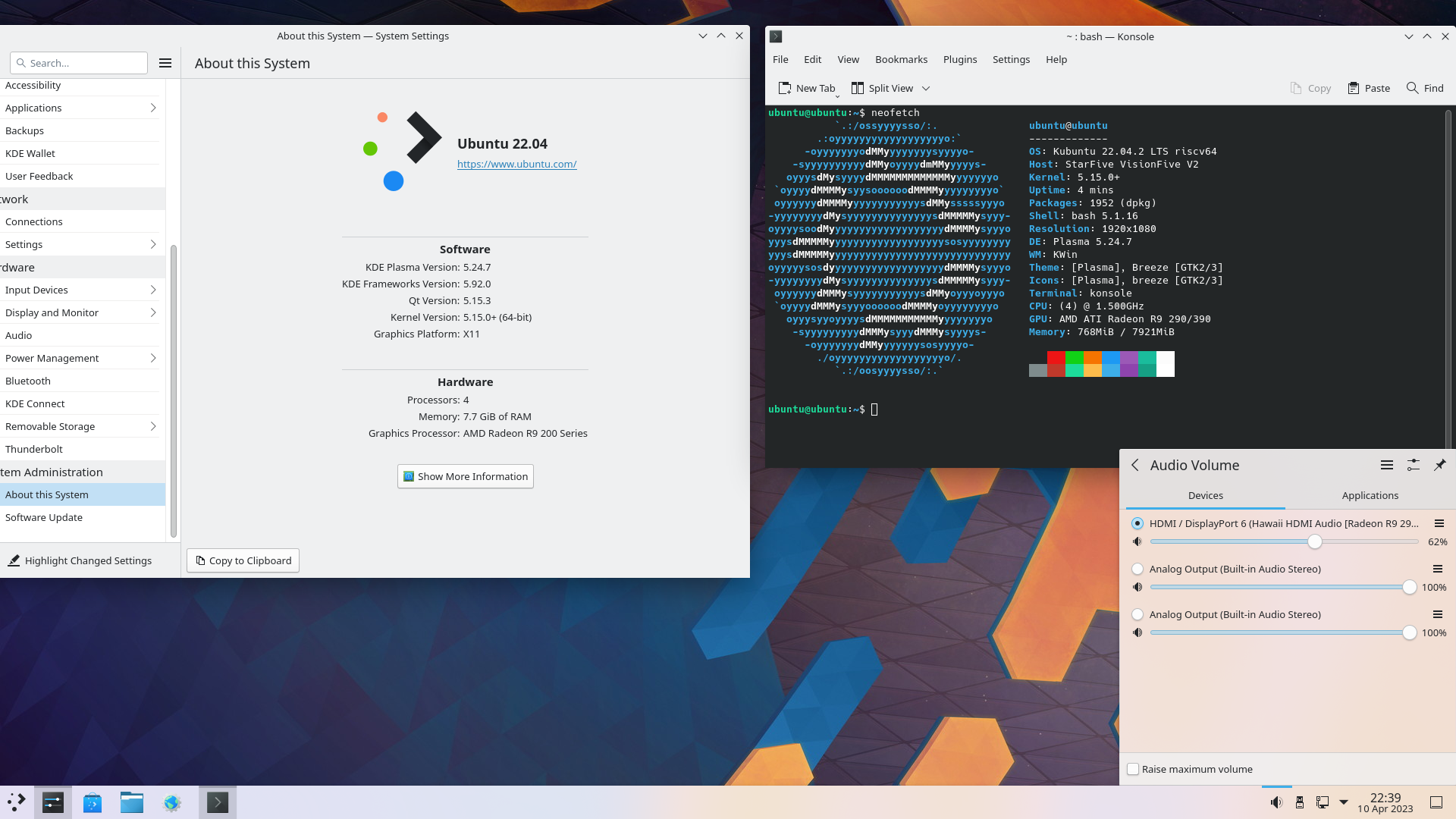
install gcc 13 on 23.04
If you use the (now beta) release 23.04 and wish to use gcc 13:
apt install G++-13 gcc-13
sudo update-alternatives --install /usr/bin/gcc gcc /usr/bin/gcc-12 12
sudo update-alternatives --install /usr/bin/g++ g++ /usr/bin/g++-12 12
sudo update-alternatives --install /usr/bin/gcc gcc /usr/bin/gcc-13 13
sudo update-alternatives --install /usr/bin/g++ g++ /usr/bin/g++-13 13
sudo update-alternatives --config gcc
sudo update-alternatives --config g++fix snapd
If snap is broken, you can fix it: (happens ones)
sudo apt purge snapd
sudo apt install snapd plasma-discover-backend-snap # plasma-discover-backend-snap is you had installed kde- StarFive
VisionFive 2 - Ubuntu 22.04 external GPU ATI Radeon R9 290
- Hardware
- Update firmware VisionFive 2 to 2.11.5
- Create SD-card
- Building the Linux Kernel
- BOOT/ROOT Copy kernel
- BOOT/ROOT fix ubuntu-advantage-tools hang
- BOOT/ROOT Fix VirtualKeyboard (disable)
- BOOT/ROOT umount
- We are ready to Boot it up
- debuggen if display is not working
- kde install and other stuff 22.04
- Network
- Screenshot!
- install gcc 13 on 23.04
- fix snapd
- StarFive
VisionFive 2 - Ubuntu 22.04 external GPU ATI Radeon R9 290